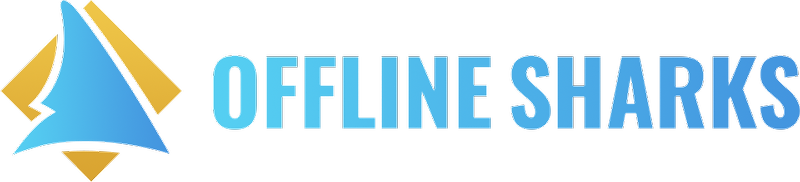HighLevel
Updating Your Snapshot: Step-by-Step Guide
Updated 3 days ago
1. Back Up Your Current Sub-Account
From Your Agency Dashboard:
Select ‘Account Snapshots’ from the left-hand menu.
Click the "+ Create New Snapshot" button
Name the snapshot - Name it something like `SDAI Snapshot – Custom Backup – [Date]`
Select the desired sub-account.
You can then choose which assets to include in the snapshot, either all assets or specific ones by category.
Click "Proceed" to finalize the selection and create the snapshot.
This is your insurance policy.
2. Understand the "Conflict Check" and "Overwrite" Options
When loading or pushing a snapshot update, you'll encounter a conflict check.
This feature helps you decide how to handle existing assets that overlap with the snapshot.
You can choose to overwrite assets, but be aware that this action cannot be undone.
3. Consider the Impact of Overwriting
Data replacement: Be aware that overwriting an asset replaces the existing data in the client account.
Irreversible action: Accidental overwriting cannot be undone, so review the conflict list carefully before proceeding.
4. Identify What Needs Updating
Focus on new or modified assets in your snapshot: Choose only the updated workflows, triggers, or other assets that have been changed or added since the previous snapshot load.
Avoid customized items: Skip over things that you or your client have customized in their account, as overwriting these could lead to unexpected issues or data loss.
If you’re not sure what’s different. Load the updated snapshot into a blank test sub-account. Now you can compare it to your current snapshot to see what is different.
Manually review each section side by side:
Funnels
Workflows
Pipelines
Custom Fields
Calendars
Email Templates
Form/Survey changes
Tags
Triggers
Use a notes app or spreadsheet to track what’s new or improved.
5. Load Snapshot and Be Strategic About Asset Selection
Selectively load or skip assets: During the snapshot process, you can choose to load only the assets you want to update or skip those that should be left untouched.
You’re cherry-picking new or updated features—not blanket replacing.
6. Test Everything Again
Once new items are copied in, test:
Workflows (make sure triggers and actions align)
Funnels (tracking, CTAs, automations)
CRM stages and tags
This ensures no logic was broken with the update.
Pro Tips
NEVER apply a snapshot directly to a live client account unless you're 100% certain nothing will be overwritten.
Keep a master sub-account where you maintain your latest, clean version of your template with updates included.
Document your customizations in a separate SOP so you know what needs to be preserved.