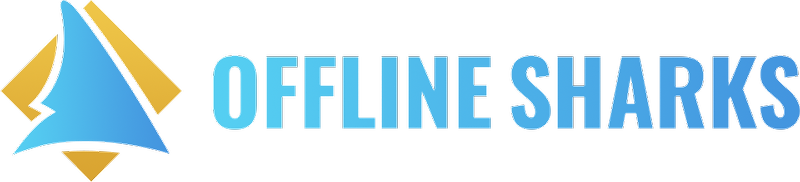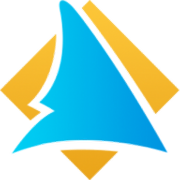SmartDirectoryAI
How do I edit the main menu in SmartDirectoryAI?
Last updated on 23 Oct, 2025
The main menu at the top of your SmartDirectoryAI site is made up of four types of links, and each one is managed in a different way:
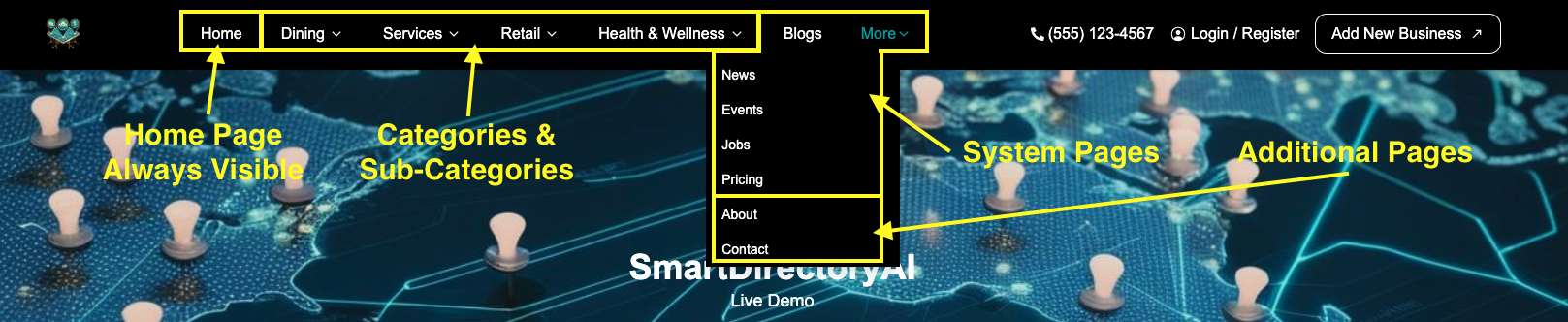
1. Default Links – Always Visible
The Home and Pricing menu options are Default Links, meaning they are always visible on your site.
2. Listing Categories & Sub-Categories
These are the dropdown links like Dining or Home Services.
You can edit them under:
SmartDirectoryAI Dashboard > Branding > Edit Theme
Scroll over to the Categories and Sub-Categories sections.
Any Categories you add will appear in the main menu, and Sub-Categories will be nested below their assigned Category.
(Note: You can make the Categories and Sub-Categories whatever you want. On our Hawaii Thrive site, for example, we use them geographically, with each Hawaiian island as a Category in the menu, and then five Sub-Categories in each for business type.)
3. Events, Blog, Jobs, News, Pricing
These are default system pages created by the SmartDirectoryAI app. You can set the visibility of these pages in your top menu by navigating in your SmartDirectoryAI dashboard to Branding > Edit > 7. Header Menu.
There, you can turn the header menu visibility on or off for all of the default system pages.
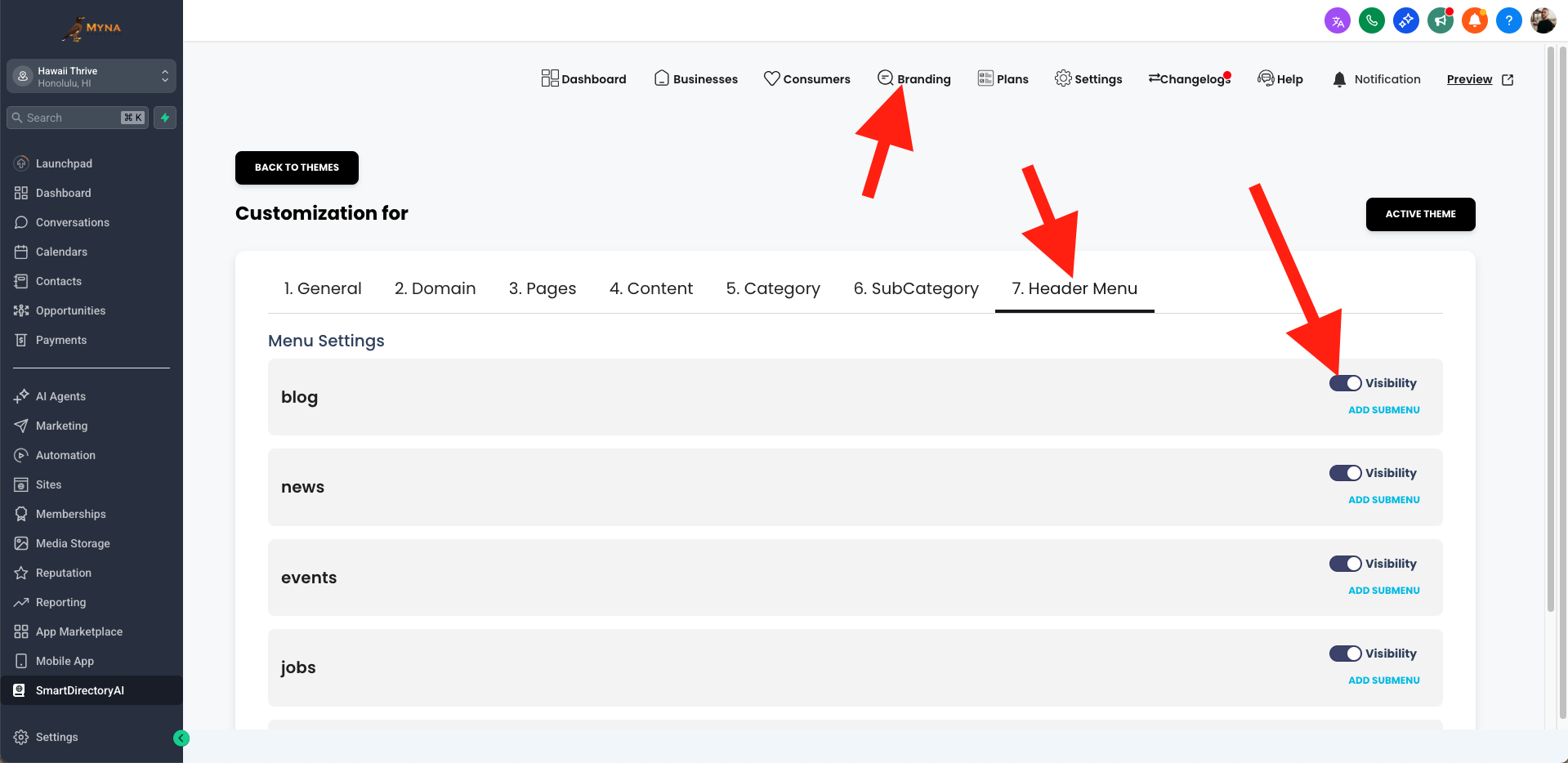
If you need help adding this type of content, check out our help article: How do I add Events, Jobs, News, and Blog Posts?
4. Additional Pages (Custom Links)
These include links like About or Contact.
You can manage these under:
SmartDirectoryAI Dashboard > Branding > Edit Theme > Pages
Here you can:
Add a custom link
Or link directly to any page in your GHL funnels
If you have any questions or need help with your menu setup, please contact our help desk.
Also, we are currently working on a more flexible menu designer, to be released in the coming months. Stay tuned!