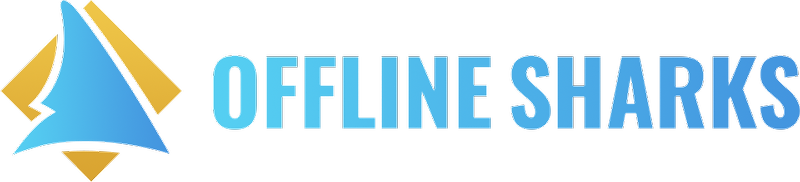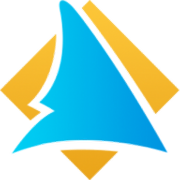How do I setup my domain? What about my connected funnel(s)?
SmartDirectoryAI
How do I setup my domain? What about my connected funnel(s)?
Last updated on 23 Oct, 2025
IMPORTANT: If you are upgrading an existing Agency Growth Machine site to SmartDirectoryAI, do NOT change your domain until after you've imported all listings from your old site. See here for more info: I have an existing Agency Growth Machine directory. How do I transfer it to SmartDirectoryAI?
Pointing Your Domain To Your SmartDirectory
Go to the DNS settings for your domain (see list below for how-to articles from the most common registrars)
Add the following A Record:
Name/Host: @
Value/Content: 104.236.53.124Save the changes
Login to HighLevel, navigate to the appropriate sub-account, and open your SmartDirectoryAI Dashboard
Navigate to the Branding tab, and select Edit theme
Navigate to the Domain tab
Enter your full domain in the input box (for example, hawaiithrive.com)
Click the Update button
You should see a “Domain is configured successfully” message
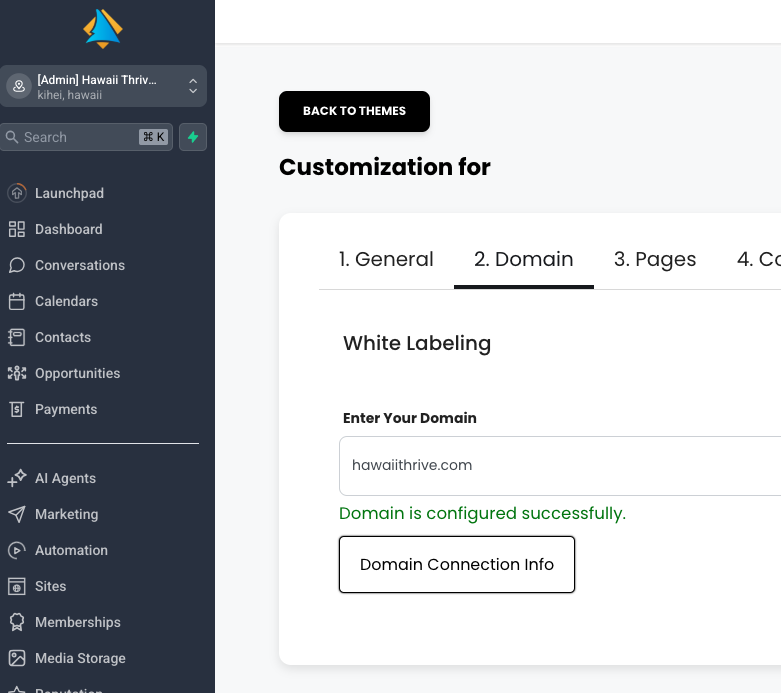
Note: If you want to use a sub-domain for your SmartDirectory, replace @ as the A record host with the subdomain you'd like to use. Do not include the full domain, just the subdomain itself. For example, if you wanted to setup your SmartDirectory at directory.yourdomain.com, we would enter directory as the A record host in step 2.
How to Update DNS Records in Common Registrars
The process for updating your domain's DNS records varies depending on where you purchased the domain. Below are how-to articles for the most commonly used domain registrars:
If your registrar is not listed above, try to Google [your registrar name] update DNS settings. If you still need help, please contact our support desk.
Note: Also, if you're using Cloudflare, you'll need to edit the DNS settings there instead of at your registrar.
How to Add a Domain to Your HighLevel Funnel(s)
Your connected funnel(s) in HighLevel will need to be setup with a different domain than, or sub-domain of, your main SmartDirectory domain.
IMPORTANT: You can’t use the same domain for both the SmartDirectory and your connected funnel(s).
To add a sub-domain (or different domain) to your HighLevel funnel(s):
In your domain DNS settings, add a CNAME record:
Name/Host: pages
Value/Content: sites.ludicrous.cloud
Note: The sub-domain pages is just an example. You can use any sub-domain you want. If you're using an entirely different domain for your funnel(s), use @ as the name/host of the record.
Linking Your Funnel Pages to Your SmartDirectoryAI
Even though your funnel pages live on a subdomain (like pages.yourdomain.com), you can still add them to your SmartDirectory’s menu:
Go to your SmartDirectoryAI Dashboard
Navigate to Branding > Edit theme > Pages.
Click button to Add New Page.
Toggle the "Selector" on.
Add a name for your link, and choose the appropriate funnel / funnel step / funnel page.
It will now appear in your site menu.
Example Setup: Hawaii Thrive
Domain: hawaiithrive.com → points to SmartDirectoryAI (via A record to 104.236.53.124)
Subdomain: pages.hawaiithrive.com → points to GHL funnel (via CNAME record to sites.ludicrous.cloud)
That puts our SmartDirectory live at the main hawaiithrive.com domain, with additional funnel pages available through the menu
Getting a "Welcome to nginx!" Screen After Adding Your Domain?
Check out this help article: When I preview my SmartDirectoryAI, I see a "Welcome to nginx!" message.