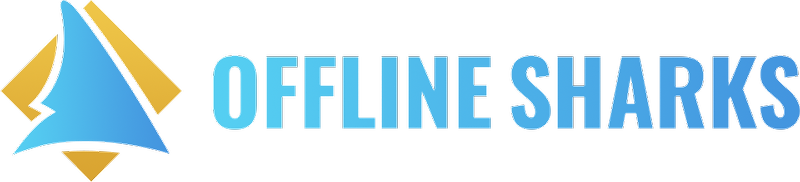Account & Billing
Update your payment/billing information in Spiffy
This article will help you update your billing information for any of our products you’ve purchased via Spiffy
Updated 3 days ago
You can update your card via the Customer Portal.
The Customer Portal provides a safe, secure, and frictionless way for you to update your payment information for your active subscriptions and payment plans.
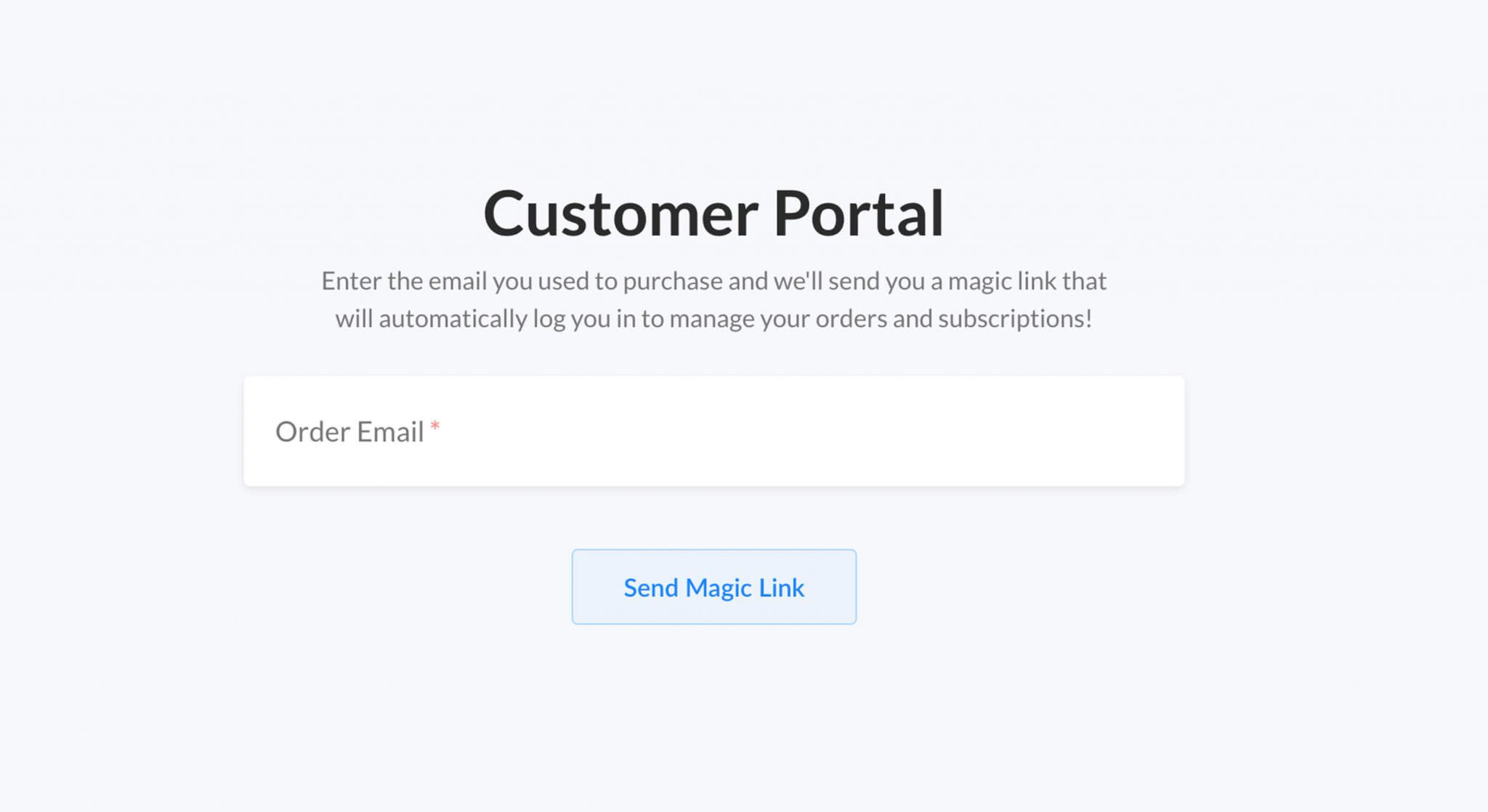
You don’t need to remember a username or password. Simply enter your email address on the Customer Portal landing page (image above), and you'll receive a single-use, auto-login link sent to your email.
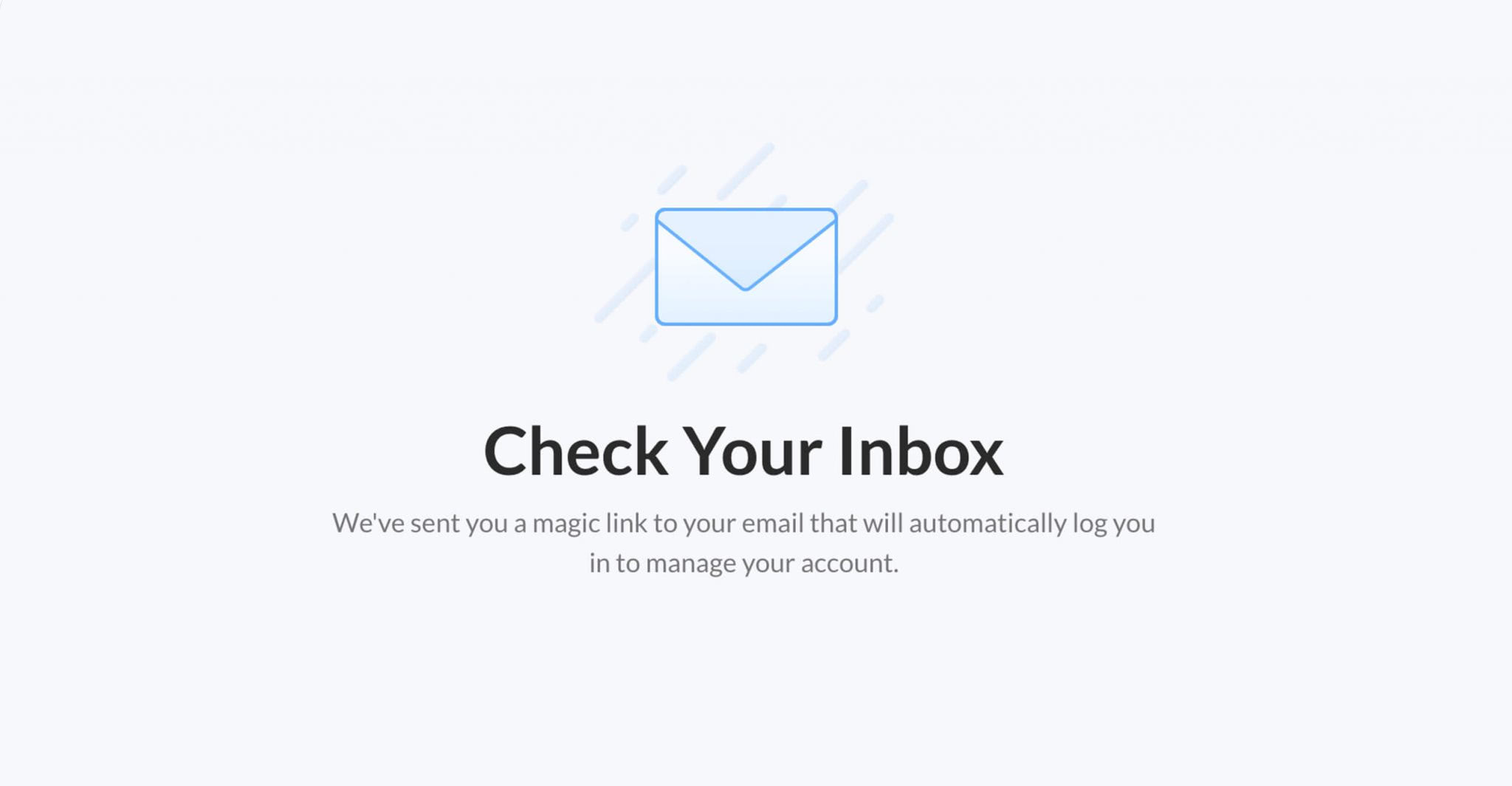
Once you enter your email address, you'll immediately receive an email containing a magic link that allows you to securely access your account. From there, you can update your credit card on file, manage subscriptions, view payment plan details, and download receipts.
A magic-link is a time-sensitive, single-use link, unique to each customer that we send via email. This is a very seamless way to provide a secure area that only you as our customer can access to update your information.
NOTE: Since each magic-link is unique and time-sensitive, it will expire after 15 minutes and will no longer be usable. When this happens, a new magic-link can be requested via the Customer Portal login page.
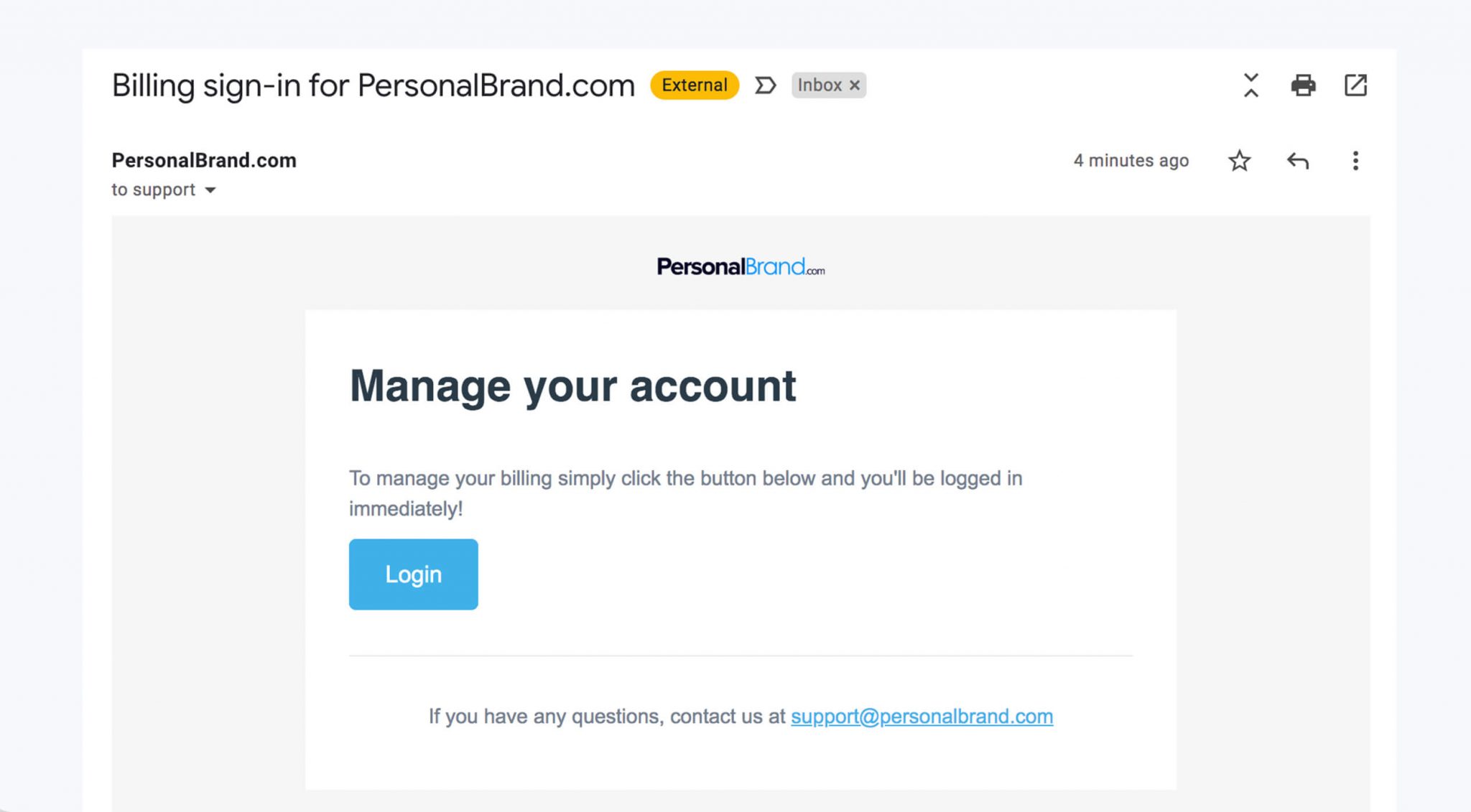
The magic link email is a simple message sent from our support email address, featuring our logo and company name.
When you click the magic link, you'll be automatically logged in to your secure customer portal, where you can manage your account.
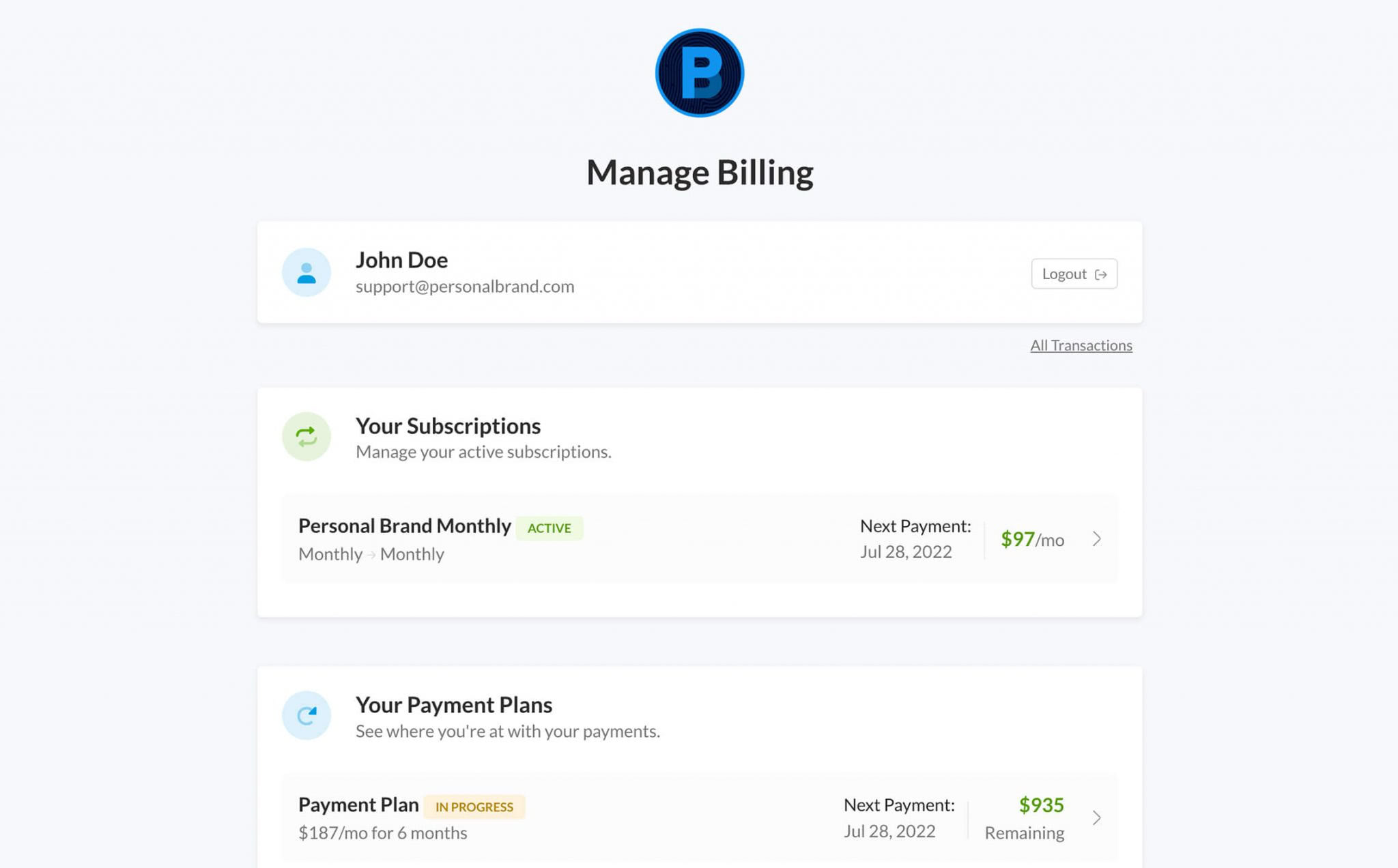
You can view their Subscriptions, Payment Plans, and Orders; and download receipts for any and all payments you’ve made through Spiffy.
Updating Card Information
You can update your card information by clicking on your subscription, clicking on the credit card info, and adding a new card.
If there are multiple subscriptions, and/or payment plans, updating a card for one subscription or payment plan, does not automatically change the default card for all other subscriptions and payment plans. The card number does not need to be added multiple times, but the new card will need to be selected from the dropdown menu for each subscription and payment plan, to be set as the new default.
Check the short video showing how to update your card: